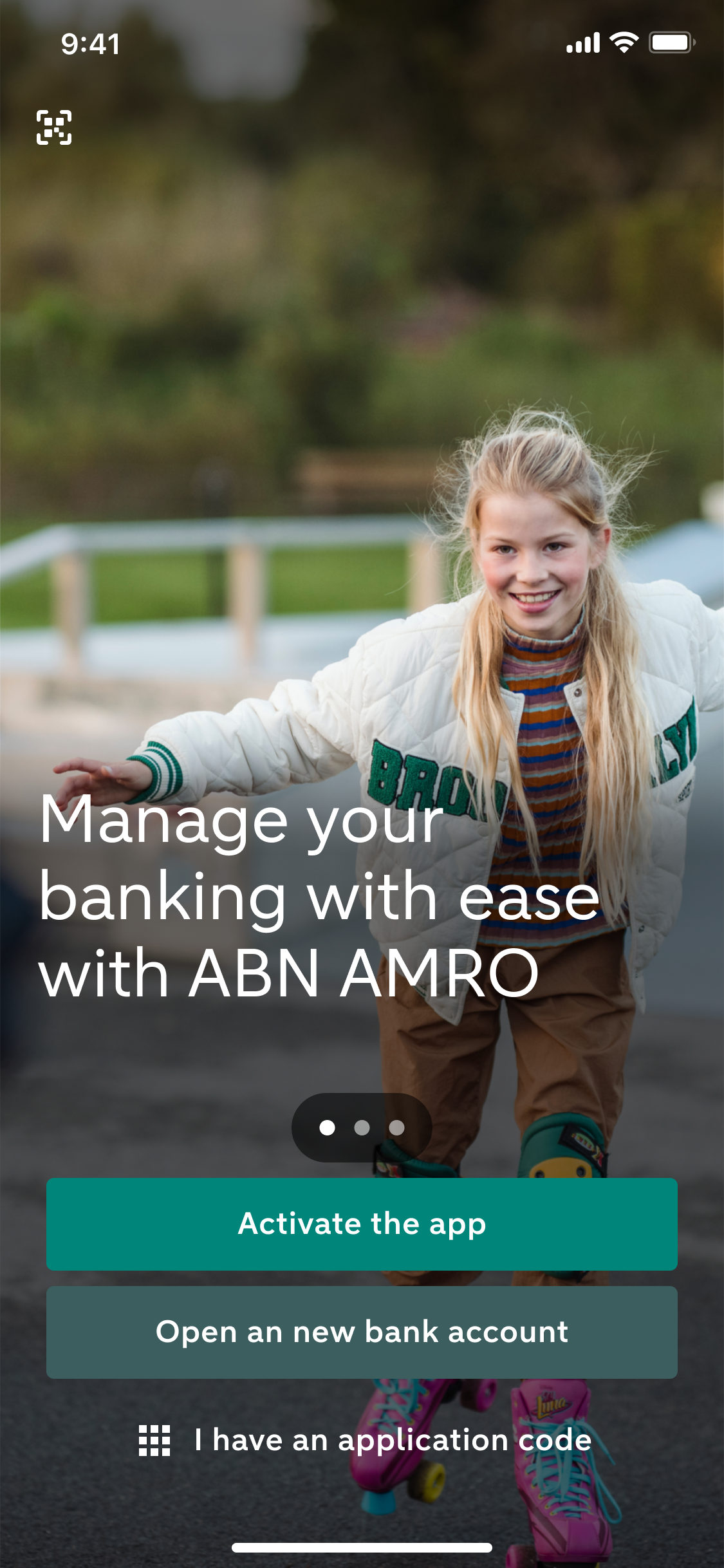

Activate the ABN AMRO app
You're good to go in a few simple steps
Getting started with the app
Getting started with the ABN AMRO app only takes a minute. You can download the app to your phone and register your device in just a few steps. We’ll explain how simple this is.
How to activate the ABN AMRO app
Download the ABN AMRO app

On an iOS, iPadOS (Apple) or Android phone or tablet
Have your business debit card and e.dentifier ready

You need it to register your device, which you will only have to do once.
Open the app and tap Activate the app

Follow all the steps to activate the app and register your device
We can help you with this too
Help with activating the app if you’re also a personal client
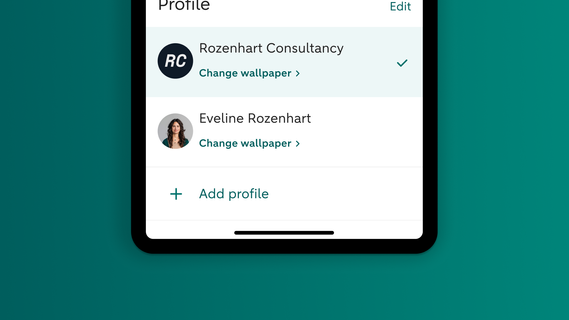
Do you have both a personal and a business current account with us? Then you can add a separate business profile in the ABN AMRO app. Make sure you activate the app for your personal account first. And then add an additional business profile in the app.
Help with activation using your ID

You activate the ABN AMRO app using your ID. All you need is your device, your debit card and account number and your ID. Are you having trouble activating the app? For example because you are unable to scan your ID? Our tips should help you on your way.
Help with activation on a new phone

Do you have a new phone? Simply download and activate the ABN AMRO app. Then you’ll be able to do your banking again. We’d be happy to help you further.
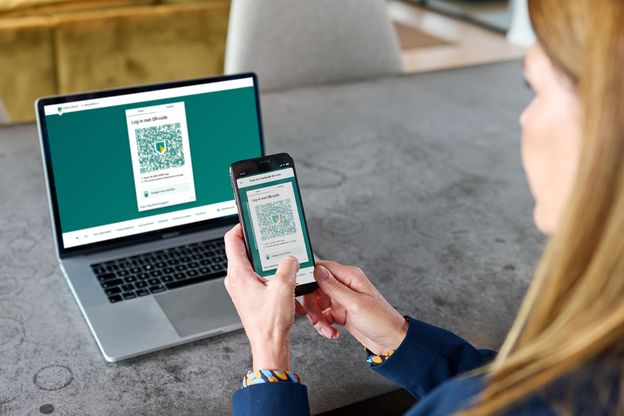
Why you can trust the app
The ABN AMRO app uses the latest security features. The software is updated every other week. Do you use the app to log in to Internet Banking? You can rest assured that our QR codes are unique and particularly secured against fraud and forgeries. After you scan the code, the app will ask you to enter your personal identification code. So it’s twice as secure.
Questions about activating the app
When can I use the ABN AMRO app?
You can use the ABN AMRO app on your mobile device if you have an ABN AMRO business current account and use Internet Banking.
If you’re not yet an ABN AMRO client, open a business account now (in Dutch)
Who can use the ABN AMRO app?
- Business owners or their legal representatives with access to Internet Banking
- Employees who are fully authorised to access Internet Banking for the company’s accounts
Why can’t I download the app to my phone or tablet?
You can use the ABN AMRO app on an iOS, iPadOS or Android device. Apple (iOS/iPadOS) and Google (Android) release security updates several times a year. These updates protect your phone or tablet. If a device no longer receives updates, that means that it is not properly secure.
Google, Apple and the manufacturers decide when a device stops receiving updates. This generally occurs when a device reaches a certain age. You are then unable to install a new version of iOS, iPadOS or Android> And you no longer receive security updates.
We feel it is important that you use the ABN AMRO app on a device that is fully protected. This is why the app only works on phones and tablets running a recent version of iOS, iPadOS or Android. If you are unable to download the app, your device might be outdated. Or you might need to install a newer version of your software.
I have to re-register my device. Why?
You may be asked to re-register your device in the following cases:
- You uninstalled the app, and reinstalled it
- You are installing the app on a new device
- You’ve entered an incorrect identification code three times
- You removed your device from your list of registered devices through the app or Internet Banking
- You have installed the app, but have not used it on that device for more than 1 year
- You have switched to a new iPhone or iPad and restored a backup from iCloud
Can I use the app for both my personal and business accounts on the same device?
Do you have both a personal and a business account with us? Then you can add an additional profile to the app. You can log in separately with each profile, because each profile has its own account and its own identification code. If you want, you can add a personal photo to each profile. Please note that if you set up more than one profile, logging in with your fingerprint or with face recognition will be disabled. You will then only be able to log in with the identification code.
Here’s how to add a profile:
- Go to the log-in screen in the app
- If you see an image of a cyclist, swipe the logo or your photo to the left until you see Manage profiles. If you don’t see this image, tap the logo or your photo
- Tap Add profile and follow the steps
Once you’ve done that, here’s how to log in with a different profile:
- Open the app and tap the profile photo.
- Tap the profile you want to log in with.
- Log in
Take a look at all the benefits of an additional business profile in the ABN AMRO app
I’m a new client and I’ve opened a personal and a business account with ABN AMRO. How do I activate the ABN AMRO app for both accounts?
Do you want to activate the ABN AMRO app for both accounts? Then you need to active it for your personal account first. Once you’ve done that, add a business profile by following the steps below.
Here's how to activate the ABN AMRO app for a personal account:
- Go to the Google Play Store for Android or to the Apple Store for iOS (Apple). Download the ABN AMRO app on a phone or tablet
- Make sure you have the debit card for your personal account and your ID to hand
- Open the app and tap Activate the app. Follow all the steps to activate the app and register your device
Here's how to add your business profile in the ABN AMRO app:
- Open the ABN AMRO app on your device
- Make sure you have the debit card for your business account to hand
- Go to the app’s log-in screen, but don’t log in
- Tap the picture and then Add profile
- Enter your business account and card number and follow the steps
Your business profile is now ready for use. Read more about the business profile.
Can I and several other users use the app on the same phone?
Yes, simply add a new profile. This is convenient when, for example, you share a phone with someone else or you have both a personal and a business account with us.
Here’s how to add a profile:
- Go to the log-in screen in the app
- If you see an image of a cyclist, swipe the logo or your photo to the left until you see Manage profiles. If you don’t see this image, tap the logo or your photo
- Tap Add profile and follow the steps
Once you’ve done that, here’s how to log in with a different profile:
- Open the app and tap the profile photo
- Tap the profile you want to log in with
- Log in
What if I have multiple business accounts?
You can add multiple accounts to your overview. Tap Change overview and tick the boxes for the account(s) you want to see in your overview.
Questions about activating using your ID
Is activating the ABN AMRO app with my ID safe?
Yes, it’s safe. We do everything we can to process your personal data safely. The ABN AMRO app satisfies all the latest security requirements. Your data is encrypted and transmitted to us via a secure connection. We check the information to make sure that you are the person you say you are.
For more information and tips about security, visit the page Secure banking on your mobile phone
Why do I have to take a photo of myself?
This is for verification purposes. We compare your photo with the photo on the ID and the information we extract from your ID. This is how we know you’re the person you say you are.
How do I know if my phone is suitable?
Is your phone less than five years old? Then it will probably have an NFC reader which can scan the chip in your ID. All iPhones starting from the iPhone 7 have this feature. Androids differ from one device to another. To find out whether your phone has an NFC reader, look for NFC in the menu or settings.
If you have a budget phone, it may not have an NFC reader.
How do I know if my ID will work?
Do you have a passport, driving licence or residence permit with an NFC chip? Then you can use it to activate the ABN AMRO app. The chip contains data like your photograph and your name. You can tell whether your ID has an NFC chip by checking it for the symbol shown here. Most passports and ID cards issued after 2001 have an NFC chip. The same applies to driving licences issued from 2016 onwards.

I can’t activate the ABN AMRO app with my ID. What do I do now?
- If you are unable to activate the ABN AMRO app with your ID, you can activate the app with an e.dentifier. The ABN AMRO app manual explains how to do this. (PDF, 17 MB)
- If you don’t have your own e.dentifier, feel free to borrow one from a family member or housemate who does. If that’s not possible, you can order an e.dentifier.
Questions about logging in
Do I have to do my banking in the ABN AMRO app?
If you install the ABN AMRO app on your mobile device, you can still do you banking on your pc or laptop. You can choose to use the app just for logging in to Internet Banking. You can of course also do your banking in the app, but you don’t have to.
Can I still log in with the e.dentifier after I install the app?
Yes, you can still use the e.dentifier to log in to Internet Banking after installing the app. Note that we will phase out the e.dentifier altogether in the future. The ABN AMRO app will then replace the e.dentifier.
You can already replace the e.dentifier with the app by using the app to log in to Internet Banking on your pc or laptop. This is not only convenient because your phone is often within easy reach anyway. It’s also more secure because you can continuously update the app and the security features to the latest version.
How do I obtain the 5-digit identification code?
When you use the ABN AMRO app for the first time, you set your own 5-digit identification code.
I can’t remember my identification code or I entered an incorrect code three times. What do I do now?
No problem, you can set a new identification code yourself on the app’s home screen:
- Open the app (but don’t log in)
- Tap Help in the upper-right corner
- Tap I can’t remember my identification code
- Tap Reset identification code and follow the steps
How do I change my identification code?
- In the app, select Profile
- Under Access and usage tap 5-digit identification code
- Enter your current identification code
- Enter your new identification code
- Enter your new identification code again to confirm it
What if I don’t want to log in to Internet Banking using the ABN AMRO app?
If you want to log in to Internet Banking without using the ABN AMRO app, use the e.dentifier.
Other questions
I have received a new debit card. How do I re-register with a new card number?
If only the last digit has changed, updating your card number in the ABN AMRO app is simple.
Here's how to change your card number in the ABN AMRO app:
- Tap Profile
- Go to Access and usage
- Tap Set new card number and change your card number
If the last 2 digits have changed, you need to delete your device registration.
Here's how to delete your device registration from the ABN AMRO app:
- Tap Profile
- Tap Registered devices
- Tap the recycle bin next to the name of your device
- Confirm with your identification code
Now you need to reactivate the ABN AMRO app with your ID.
Can I use the app on multiple devices?
Yes, you can use the ABN AMRO app on multiple devices. You’ll have to go through the registration process on each device though.
Here's how to registrate your device in the ABN AMRO app:
- Tap Profile
- Go to Access and usage
- Tap Registered devices
How can I view or remove my registered devices?
You can view or remove your registered devices in the ABN AMRO app or Internet Banking.
Here's how to view your registered devices in the ABN AMRO app:
- Tap Profile
- Go to Access and usage
- Tap Registered devices
Or go to Manage mobile devices in Internet Banking
Here you can also remove a registered phone that you no longer use.
Why does my device appear more than once in the list of registered devices?
Sometimes you may see your device listed more than once. This happens, for example, when you uninstall and then reinstall the ABN AMRO app on this device. By doing so, you in fact re-register the device. You can simply remove any duplicate entries from the list. When you do so, make sure you do not remove the registration with the most recent date.


