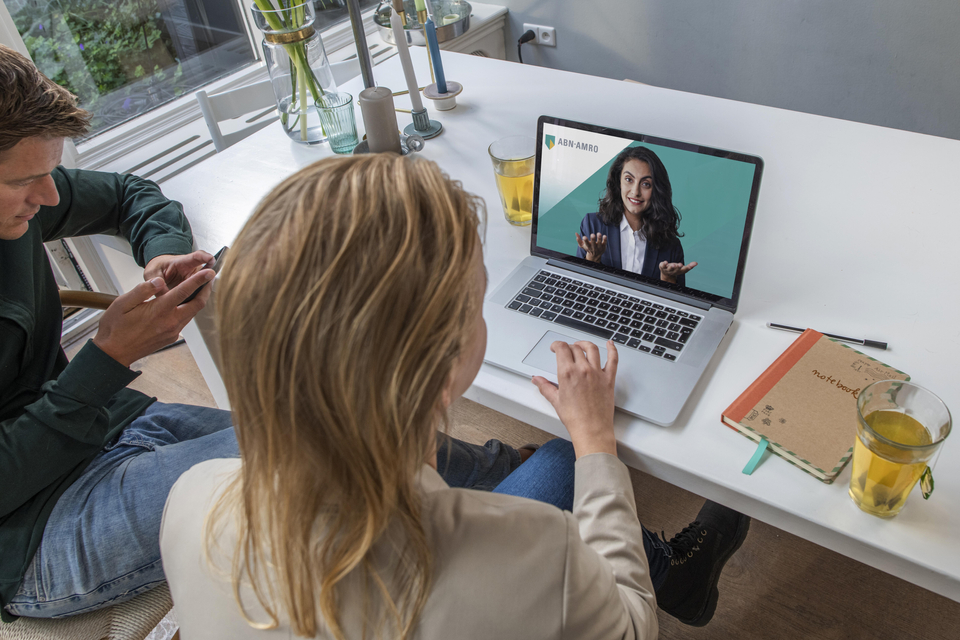
Video meeting
Without log in
If you are going to have a meeting through Video Banking, read on for more information on how to start the meeting via Microsoft Teams.
Tips for your Video Banking meeting
Choose a quite space

That way, you won't be distracted during your meeting.
Use Chrome, Edge or Safari

These browsers provide the best experience.
Test your video and sound

Are your camera and microphone working properly?
How it works
Step 1: Get Microsoft Teams
You can install the Microsoft Teams app on any Windows, macOS, Android, or iOS device. You can also start Microsoft Teams via the web browser on a desktop or laptop.
Chrome, Edge or Safari
If you are using Google Chrome, Microsoft Edge or Safari, Microsoft Teams will open automatically. Select the 'Join on the web' option.
A different browser
If you are using a different browser, download the Microsoft Teams app on your computer or laptop first.
Step 2: Go to beeldbankieren.abnamro.nl
Type image beeldbankieren.abnamro.nl in the address line of your browser or click the button below.
Step 3:Enter the meeting number
You will receive an email from us one hour before your appointment. Here's how to start the conversation using Microsoft Teams or your web browser. The meeting number can be found in the email.
Give permission to use your camera and microphone and check that they are working properly.
Step 4: You're ready for your meeting
Your adviser will be ready to help at the scheduled time.
Step 1: Get Microsoft Teams
You can install the Microsoft Teams app on any Windows, macOS, Android, or iOS device. You can also start Microsoft Teams via the web browser on a desktop or laptop.
Chrome, Edge or Safari
If you are using Google Chrome, Microsoft Edge or Safari, Microsoft Teams will open automatically. Select the 'Join on the web' option.
A different browser
If you are using a different browser, download the Microsoft Teams app on your computer or laptop first.
Step 2: Go to beeldbankieren.abnamro.nl
Type image beeldbankieren.abnamro.nl in the address line of your browser or click the button below.
Step 3:Enter the meeting number
You will receive an email from us one hour before your appointment. Here's how to start the conversation using Microsoft Teams or your web browser. The meeting number can be found in the email.
Give permission to use your camera and microphone and check that they are working properly.
Step 4: You're ready for your meeting
Your adviser will be ready to help at the scheduled time.
Instructions Video Banking
View the instructions on how to do Video Banking via Microsoft Teams.
Frequently asked questions
How do I know whether I can use Microsoft Teams on my computer or laptop?
You can use Microsoft Teams on a computer or laptop using:
- Windows (Microsoft)
- macOS (Apple)
Can I use Microsoft Teams without a Microsoft account?
Yes, you can. You will participate as a guest automatically.
I don't have Google Chrome or Microsoft Edge. Can I use another browser?
Yes, you can. Video Banking runs on the Microsoft Teams program. If you use Google Chrome or Microsoft Edge as a browser, you do not need to download Microsoft Teams.
If you use another browser, you will need to download Microsoft Teams before starting your appointment.
I can't install Microsoft Teams on my computer or laptop. What do I need to do?
If you use Google Chrome or Microsoft Edge as a browser, you do not need to install Microsoft Teams. The program will open automatically when you start the appointment.
Can I join a Video Banking meeting through a mobile network?
We recommend that you use a WiFi network as this provides a more stable video connection. If this is not an option, you can also join a Video Banking meeting through a 4G mobile network.
When I open Microsoft Teams, I am logged in with an account automatically. Is this a problem?
No, it doesn't matter if you are logged in with an account.
If you do encounter problems, try joining as a guest using incognito mode (Google Chrome) or private mode (Microsoft Edge).
I'm having trouble starting the appointment. What do I need to do?
When your appointment is due to begin, we check whether you're in the Video Banking environment. If you have not joined yet, the adviser will contact you on your telephone number.
Make sure you check your contact details in the ABN AMRO app or on Internet Banking.
The adviser cannot see or hear me. What do I need to do?
At the beginning of the appointment, you will be asked to allow the use of sound and video. If you have not given permission for sound and video, you can change this by clicking the lock icon next to the address bar.
If it still isn't working, try to contact your adviser through the chat.
Can I access Video Banking on my smartphone or tablet?
Yes, you can. View the instructions.
How do I know whether I can use Microsoft Teams on my computer or laptop?
You can use Microsoft Teams on a computer or laptop using:
- Windows (Microsoft)
- macOS (Apple)
Can I use Microsoft Teams without a Microsoft account?
Yes, you can. You will participate as a guest automatically.
I don't have Google Chrome or Microsoft Edge. Can I use another browser?
Yes, you can. Video Banking runs on the Microsoft Teams program. If you use Google Chrome or Microsoft Edge as a browser, you do not need to download Microsoft Teams.
If you use another browser, you will need to download Microsoft Teams before starting your appointment.
I can't install Microsoft Teams on my computer or laptop. What do I need to do?
If you use Google Chrome or Microsoft Edge as a browser, you do not need to install Microsoft Teams. The program will open automatically when you start the appointment.
Can I join a Video Banking meeting through a mobile network?
We recommend that you use a WiFi network as this provides a more stable video connection. If this is not an option, you can also join a Video Banking meeting through a 4G mobile network.
When I open Microsoft Teams, I am logged in with an account automatically. Is this a problem?
No, it doesn't matter if you are logged in with an account.
If you do encounter problems, try joining as a guest using incognito mode (Google Chrome) or private mode (Microsoft Edge).
I'm having trouble starting the appointment. What do I need to do?
When your appointment is due to begin, we check whether you're in the Video Banking environment. If you have not joined yet, the adviser will contact you on your telephone number.
Make sure you check your contact details in the ABN AMRO app or on Internet Banking.
The adviser cannot see or hear me. What do I need to do?
At the beginning of the appointment, you will be asked to allow the use of sound and video. If you have not given permission for sound and video, you can change this by clicking the lock icon next to the address bar.
If it still isn't working, try to contact your adviser through the chat.
Can I access Video Banking on my smartphone or tablet?
Yes, you can. View the instructions.