Placing an order for Self Directed Investing
Do you want to buy or sell investments for Self Directed Investing Basic or Self Directed Investing Plus? Here we show you how to place an order in just a few steps:
- Placing an order via Mobile Banking
- Placing an order via Internet Banking
Before you place an order
Make sure you are well prepared before you start investing:
- Make sure there is enough money in the settlement account from which the orders plus service costs are to be deducted.
- Do you want to set up a periodic order? Then there must be enough money in the settlement account for every period. The linked settlement account is usually the Investment Savings Account or your current account, which you will find in your account overview. Placing a periodic order is only possible for the purchase of investment funds and only via Internet Banking.
- The Fund Selector (in Dutch) allows you to quickly and easily select and compare investment funds.
- You can also take advantage of our fundamental opinions (in Dutch) on almost every share.
Placing an order via Mobile Banking
Logging in
Log in with your identification code or fingerprint to enter your account overview.
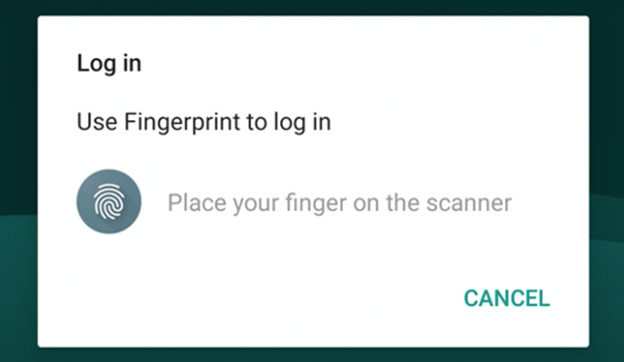
Accessing your investment account
Click on your Self Directed Investing account.
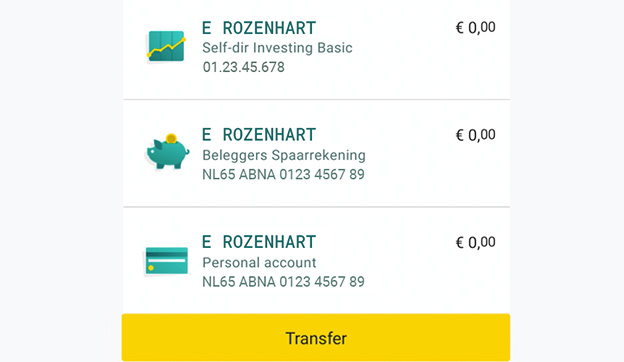
Portfolio overview
Here you can see, among other things, the value and the results of your portfolio. Click on ‘Find product’.
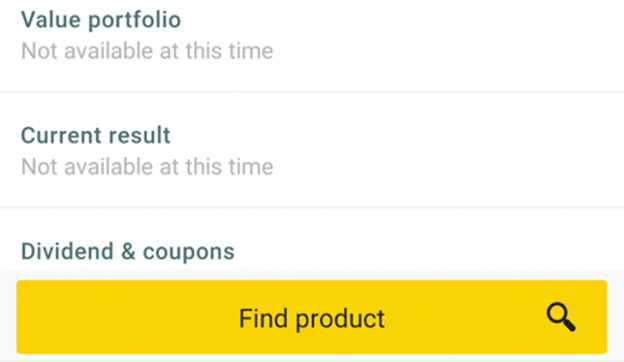
Make your choice
Choose between investment funds, shares or ETFs. Search by name (or a part thereof) or scroll through the list. Click on the desired investment.
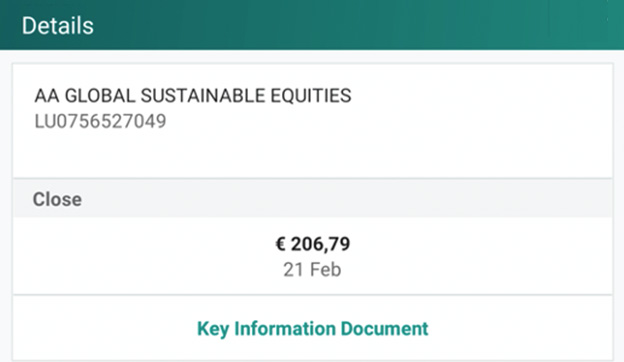
View price information
- For investment funds, you will be shown the most recent daily rate and can view the Key Information Document.
- For ETFs, you will be shown a range of price data for that day and can view the Key Information Document.
- For shares, you will be shown a range of price data for that day.
If you want to buy the investment, click on ‘Buy’.
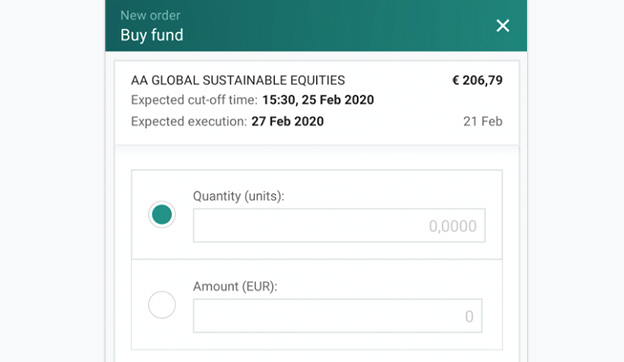
Notification
We are legally obliged to record your knowledge and experience of investing. You can do this via Internet Banking. Click on ‘Next’ here and continue with placing your order. Then go to your investment portfolio in Internet Banking to record your knowledge and experience.
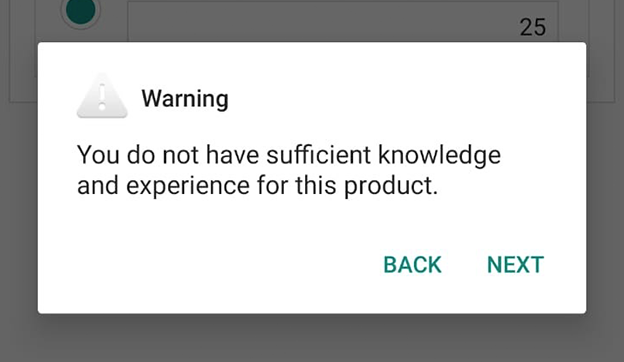
Placing your order
For investment funds:
You will see when the order will be executed
- Choose either ‘One-time’ or ‘Periodic order’
- Enter the amount you want to deposit or the number of items you want to buy.
For shares or ETFs:
- Choose the amount you want to buy
- Determine the limit (the maximum price you want to pay)
- Indicate the term (when you want the order to be executed).
Confirmation
Check your order, click on ‘Next’ and confirm with your identification code or fingerprint.
To-do list
- Shares and ETFs: if you place the order outside trading hours, it will remain in your to-do list until the next trading day.
- Investment funds: the order remains in your to-do list until the execution date. The execution of an order in an investment fund can take several days.
While the order is in your to-do list, you still have the opportunity to cancel it. You can only adjust or stop periodic orders via Internet Banking.
Selling investments via Mobile Banking
In your portfolio overview, click on the investment you want to sell. Then click on ‘Sell’.
For shares and ETFs, you specify the amount, limit and term.
For investment funds you choose whether you want to:
- sell for a certain amount
- sell a certain number, or
- sell everything.
Placing an order via Internet Banking
Logging in
Log in to enter your account overview.
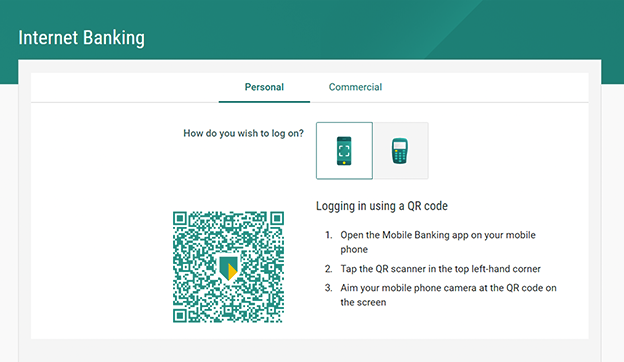
Accessing your investment account
Click on your Self Directed Investing Account.

New order
Click on ‘New order’ in your portfolio overview.

Make your choice
Choose between investment funds, shares or ETFs. Search by name (or a part thereof) or scroll through the list. Click on the desired investment.
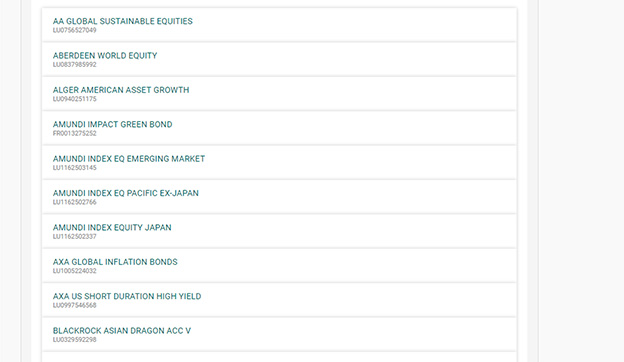
View price information
- For investment funds, you will be shown the most recent daily rate and can view the Key Information Document.
- For shares and ETFs, you will be shown a range of price data for that day.
If you want to buy the investment, click on ‘Buy’.
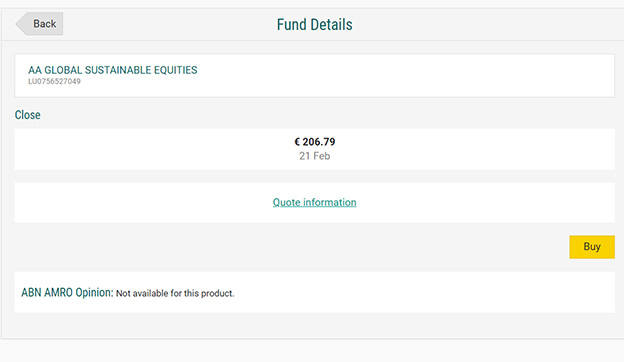
Placing your order
For investment funds:
- You will see when the order will be executed
- Choose from ‘One-time’ or ‘Periodic order’
- Enter the amount you want to deposit or the number of items you want to buy.
For shares or ETFs:
- Choose the amount you want to buy
- Determine the limit (the maximum price you want to pay)
- Indicate the term (when you want the order to be executed).
- For ETFs only: Read the Key Information Document
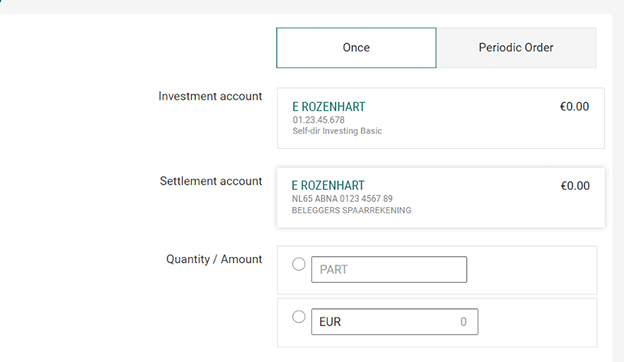
Warning
We are legally obliged to record your knowledge and experience of investing. You do this in your portfolio overview. If you want to proceed with your order now, click on ‘Continue’.
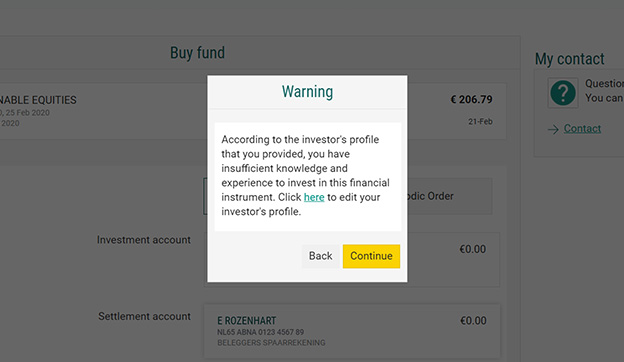
Confirmation
Check your order, click on ‘Next’ and confirm with your Mobile Banking app.
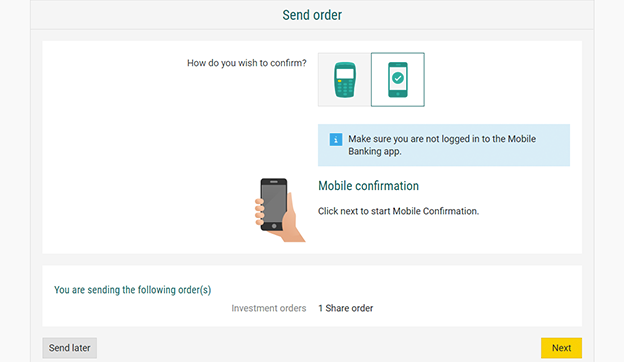
To-do list
- Shares and ETFs: If you place the order outside trading hours, it will remain in your to-do list until the next trading day.
- Investment funds: the order remains in your to-do list until the execution date. The execution of an order in an investment fund can take several days.
While the order is in your to-do list, you still have the opportunity to cancel it. You can adjust or stop periodic orders in your portfolio overview under ‘Order status’.
Selling investments via Internet Banking
In your portfolio overview, click on the investment you want to sell.
For shares and ETFs, you specify the amount, limit and term.
For investment funds you choose whether you want to:
- sell for a certain amount
- sell a certain number, or
- sell everything.
You can also switch, i.e. convert your investment in one fund into an investment in another fund.