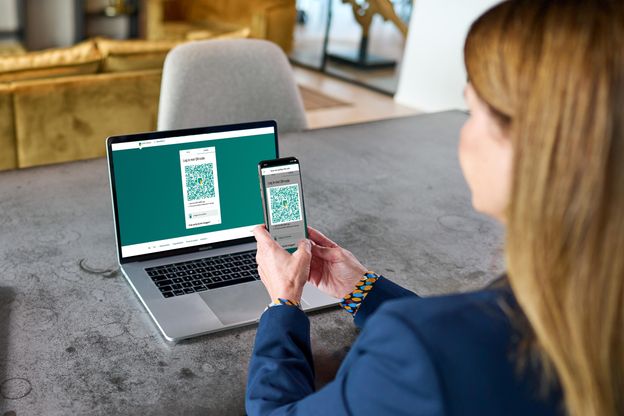For Internet Banking and Access Online
The e.dentifier allows you to log in to Internet Banking and Access Online.
The e.dentifier allows you to log in to Internet Banking and Access Online. You also use the e.dentifier to confirm your orders, for example a payment instruction or batch payment.
When the e.dentifier is connected to your computer, the e.dentifier screen will give you information about the action you are performing (logging in or making a payment) or the payment (number of payments and total amount). You can see precisely what is happening.
Using the e.dentifier in connected mode makes things simpler: you only need to enter codes once rather than having to do so for each payment.
However, more people are choosing to log in with the ABN AMRO app. You can always update the app to a new version with the latest security. Read more about logging in with the app.