Electronic signatures in Internet Banking
Here's how it works
If you’ve been in touch with us about an application or a change, we might need your signature to complete the transaction. If you’re an ABN AMRO client, you can sign the application or change from home using a signing task in your task list in Internet Banking. Follow the steps below to add your electronic signature simply and securely.

Signing your application or change
Step 1: View the signing task
There’s a signing task waiting for you in your task list in Internet Banking. You’ll recognise it as a yellow button next to ‘Task List’. Click this to go to the ‘Task List’.
Please note: if more than one person needs to sign, you can’t all do it together. Make sure that everyone who needs to sign completes the following steps in their own Internet Banking environment.

Step 2: Select the signing task
All unfinished tasks are shown in the task list. It’s possible that you’ll need to sign more than one application or change. In this example, you only have one signing task to complete.

- Select the signing task by ticking the box on the left.
- Next, click the yellow ‘Send selected tasks’ button.
- You’ll see an overview of all your selected tasks. Click ‘Continue’ to view the document you want to sign.

Step 3: View the application or changes
Before signing your application or change, you’ll need to download and read the relevant documents.
- Click the document to download it.
- Once you’ve downloaded the document, you’ll see a green tick next to it.
- Read the document carefully and if you have any questions, ask your adviser.
- Click ‘Accept’ if you agree with the content.
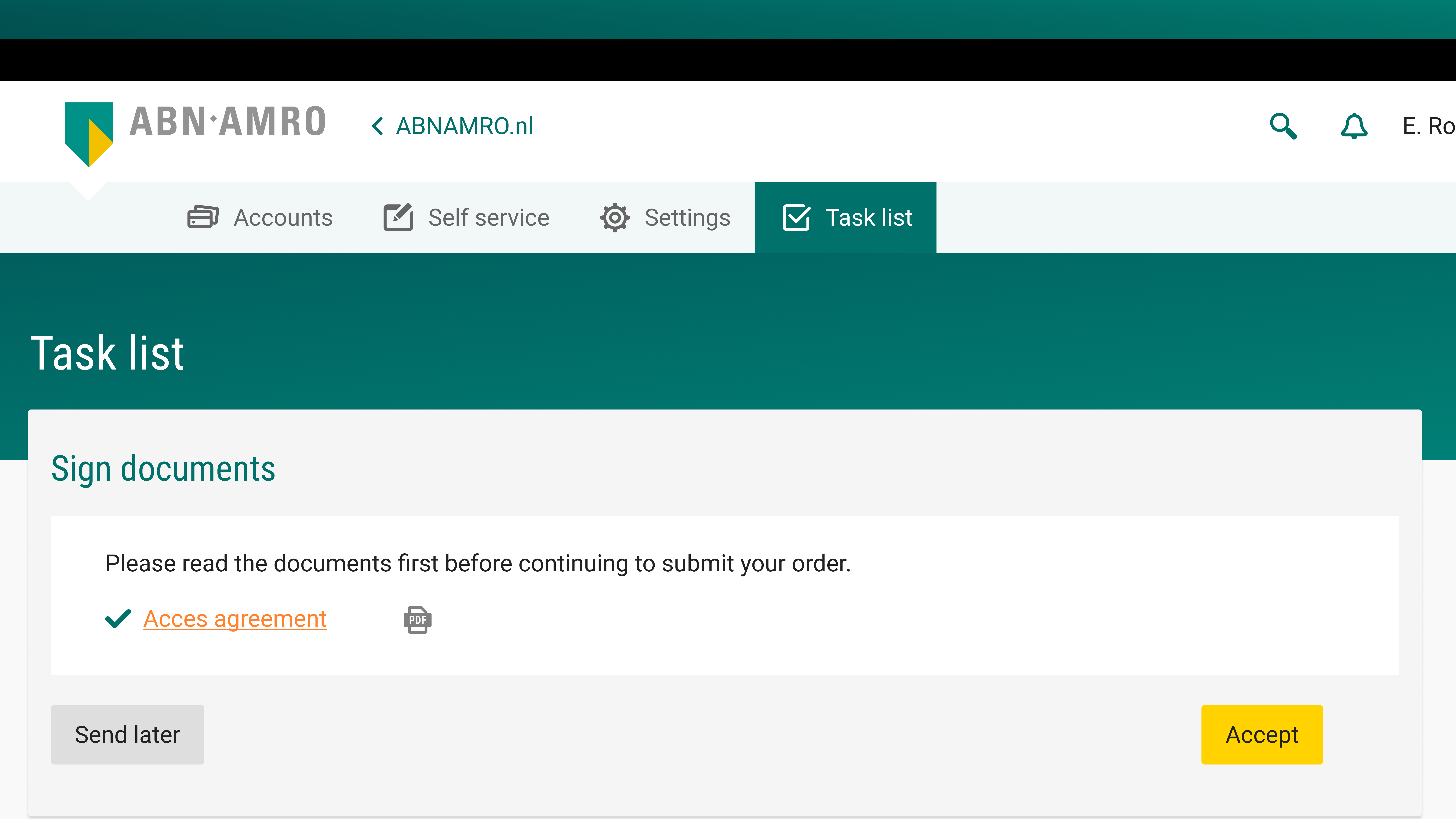
Step 4: Send the signing task
You’re now ready to sign the document digitally. There are two ways of doing this.
1. Confirm using the ABN AMRO App

2. Confirm using the e.dentifier

Done!
Once you’ve signed the documents, you’ll return to the task list. This list will be empty when you’ve finished signing. If you have other applications or changes waiting to be signed, they will appear here. Go back to Step 2 and repeat the process.

Step 1: View the signing task
There’s a signing task waiting for you in your task list in Internet Banking. You’ll recognise it as a yellow button next to ‘Task List’. Click this to go to the ‘Task List’.
Please note: if more than one person needs to sign, you can’t all do it together. Make sure that everyone who needs to sign completes the following steps in their own Internet Banking environment.

Step 2: Select the signing task
All unfinished tasks are shown in the task list. It’s possible that you’ll need to sign more than one application or change. In this example, you only have one signing task to complete.

- Select the signing task by ticking the box on the left.
- Next, click the yellow ‘Send selected tasks’ button.
- You’ll see an overview of all your selected tasks. Click ‘Continue’ to view the document you want to sign.

Step 3: View the application or changes
Before signing your application or change, you’ll need to download and read the relevant documents.
- Click the document to download it.
- Once you’ve downloaded the document, you’ll see a green tick next to it.
- Read the document carefully and if you have any questions, ask your adviser.
- Click ‘Accept’ if you agree with the content.
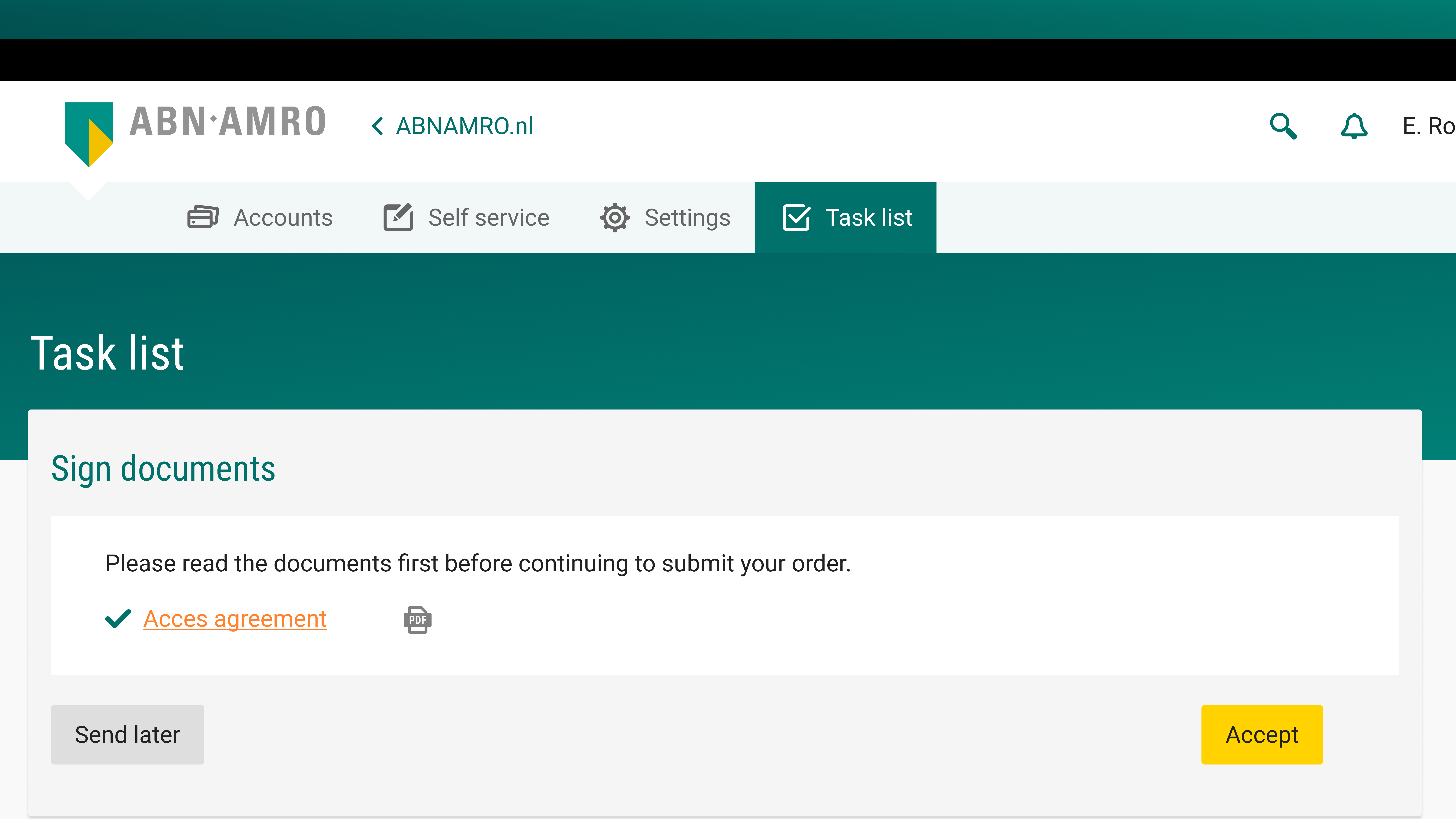
Step 4: Send the signing task
You’re now ready to sign the document digitally. There are two ways of doing this.
1. Confirm using the ABN AMRO App

2. Confirm using the e.dentifier

Done!
Once you’ve signed the documents, you’ll return to the task list. This list will be empty when you’ve finished signing. If you have other applications or changes waiting to be signed, they will appear here. Go back to Step 2 and repeat the process.


Get help faster by calling from the app
Need help with your banking and want to speak to an employee? Call us from the ABN AMRO app. We can see right away that it’s you, and you will get help faster. Your call is put through directly to the right department